Querés ver los FPS de tus juegos en tu PC GAMER?
Mira este tutorial completo…porque además te voy a enseñar a optimizar tus juegos!
En esta Categoría encontraras todos nuestros Cursos!
Querés ver los FPS de tus juegos en tu PC GAMER?
Mira este tutorial completo…porque además te voy a enseñar a optimizar tus juegos!
Este optimizador desarrollado por HELLZERG es una utilidad portátil que te ayuda a restaurar tu privacidad y aumentar tu seguridad.
Se recomienda Optimizer después de una instalación nueva y limpia de Windows para lograr la máxima privacidad y seguridad.
Dependiendo de su versión de Windows, Optimizer también le permitirá realizar algunos ajustes específicos.

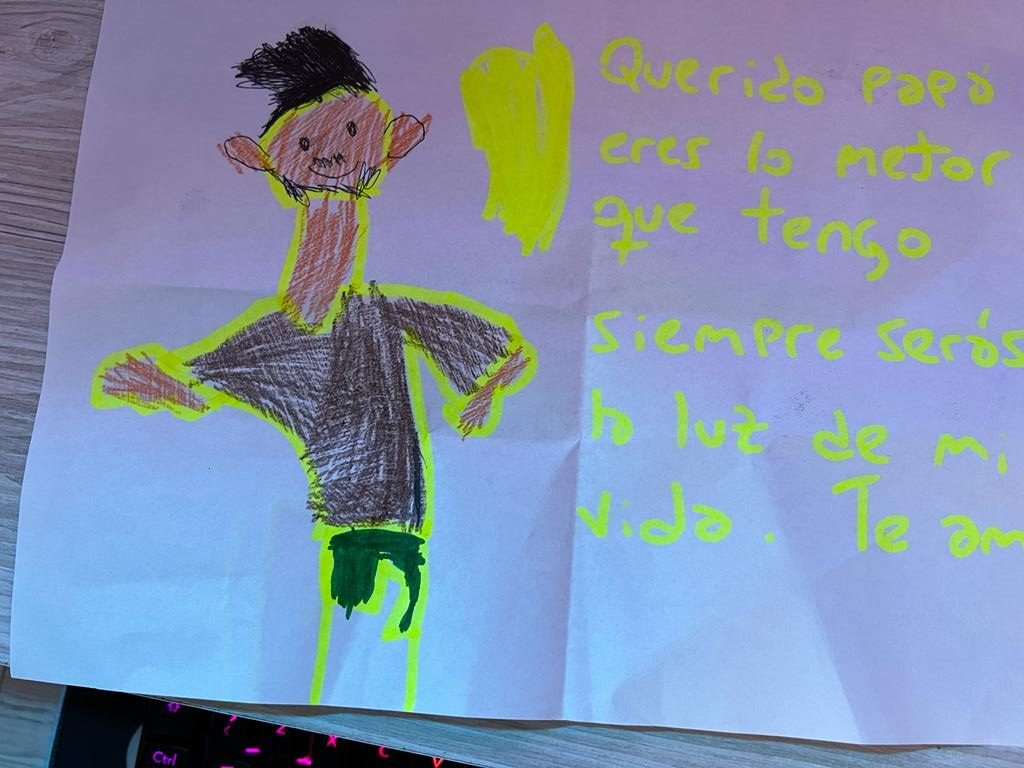
En este Video le dimos vida a un dibujo que me hizo mi hija para el día de San Valentín… para hacerlo tenes que ir a la página que te dejo abajo 👇👇👇
Y claramente seguí el paso a pasó del video que te dejo abajo 👇👇👇

In some cases, you need to insert hyperlinks in your Excel spreadsheet, so you can easily navigate between sheets or documents. However, after you convert the Excel file to a PDF, you may find the hyperlinks are not working anymore. If you’ve run into this problem, you can move to the following content to learn how to export Excel to PDF with hyperlinks preserved.
To keep hyperlinks active when converting Excel to PDF, you may need to utilize a dedicated PDF tool like SwifDoo PDF. SwifDoo PDF converter can export and save the entire workbook in an Excel file as a same PDF document. It is able to convert Excel to PDF without losing formatting as long as you have set the original file in right way.
SwifDoo PDF offers desktop-based service for Windows 10, 8 and Windows 7 users. The software is powerful in converting Excel to PDF, Word to PDF, and vice versa. It has an intuitive interface, so that everyone can easily understand and use all its features.
Check how to turn an Excel sheet (or workbook) with hyperlinks into a PDF document.
Step 1: Free download and install SwifDoo PDF on your Windows PC. The package is just about 10Mb;
Step 2: Open the software, then click PDF to Word, PDF to Image or any other converting option to enter into SwifDoo Converter window;
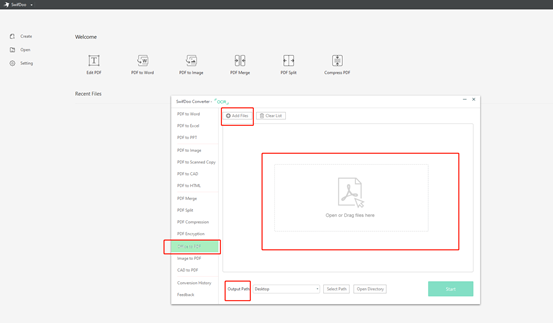
Step 3: Within the SwifDoo Converter window, click Office to PDF on the left. Drag and drop your Excel document into this interface. The converter allows to process files in batch if you need;
Step 4: Select an output path for the exported PDF file. Press Start at the bottom right. Just in seconds, you will see the conversion has been completed.
Following the 4 steps, you have successfully converted Excel to PDF with all hyperlinks preserved (including internal and external links). You can open the PDF file directly from “SwifDoo Converter” interface to test whether the hyperlinks work.
Before using any converter to print an Excel document, please make sure you have well scaled the work sheets to fit the printed pages. Otherwise, the PDF file will display incorrectly. You can preview the file by choosing “Print Preview” in Microsoft Excel (or other Excel software you use) before you finally save the spreadsheet.
Many PDF software and tools have problem in converting an Excel file with hyperlinks as the hyperlinks have a high possibility of becoming dead in the printed PDF. As a result, you can not jump to another page or can not open the specified file that you want to access. But SwifDoo PDF is the one that can help you. It will print Excel to PDF with hyperlinks preserved.
SwifDoo PDF is versatile, enabling you to convert various office documents to PDF files, PDFs to other format files, merge, edit PDF files and more. For a registered starter, SwifDoo PDF offers you a 30-day free trial, then you can try all premium features.

Si queres EDITAR VIDEOS COMO un CRACK MIRA ESTO 👇👇👇